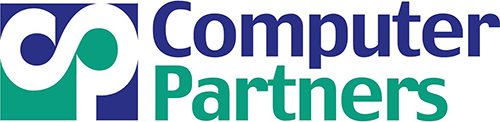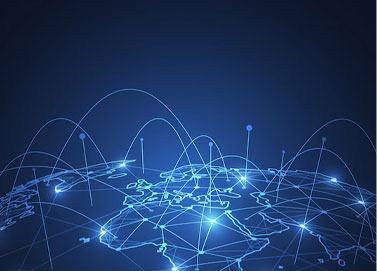Reading Time: Approximately 7 minutes.
Navigating the Digital World Safely: Tips from an IT Security Advisor
In today’s hyper-connected world, our lives are intricately intertwined with the digital realm. We rely on technology for communication, entertainment, work, and much more. While the digital world offers numerous benefits, it also presents significant security risks. As an IT security advisor, I’m here to provide you with essential tips on how to stay safe in the digital world.
1. Strengthen Your Passwords:
Your first line of defense in the digital world is a strong password. Create complex passwords that include a mix of upper and lower-case letters, numbers, and special characters. Avoid using easily guessable information like birthdates or common words. Consider using a password manager to securely store and generate unique passwords for each of your accounts.
2. Enable Two-Factor Authentication (2FA):
2FA adds an extra layer of security by requiring you to provide two forms of identification before granting access to your accounts. This typically includes something you know (your password) and something you have (a one-time code sent to your mobile device). Enable 2FA wherever possible to fortify your digital accounts.
3. Keep Software and Devices Updated:
Software updates often contain patches for security vulnerabilities. Make it a habit to regularly update your operating system, applications, and antivirus software. Ensure that your devices, including smartphones and tablets, are running the latest software versions.
4. Be Wary of Phishing Attempts:
Phishing attacks are a common way for cybercriminals to steal your personal information. Be cautious of unsolicited emails, messages, or links that ask for sensitive information or instruct you to click on suspicious links. Verify the sender’s authenticity before sharing any personal data.
5. Educate Yourself on Social Engineering:
Social engineering tactics involve manipulating individuals into revealing confidential information. Cybercriminals may impersonate trusted entities, such as tech support or coworkers, to trick you into divulging sensitive data. Always verify the identity of individuals making unusual requests.
6. Secure Your Wi-Fi Network:
Your home Wi-Fi network can be a gateway for cyberattacks if not properly secured. Change the default router login credentials, use strong encryption (WPA3 is recommended), and regularly update your router’s firmware. Create a unique and strong Wi-Fi password.
7. Back Up Your Data:
Regularly back up your important data to an external hard drive or cloud storage service. In the event of a cyberattack or hardware failure, having a backup ensures you can recover your valuable information without paying a ransom.
8. Practice Safe Online Shopping:
When shopping online, only use reputable websites with secure checkout processes (look for “https://” and a padlock icon in the address bar). Avoid clicking on pop-up ads or links from unverified sources. Review your financial statements regularly for any unauthorized transactions.
9. Limit the Information You Share:
Be cautious about the personal information you share online. Avoid oversharing on social media platforms, as cybercriminals can use this information for identity theft or targeted attacks. Review your privacy settings to control who can access your personal information.
10. Stay Informed:
The digital landscape is constantly evolving, with new threats emerging regularly. Stay informed about the latest cybersecurity trends and best practices. Follow reputable cybersecurity blogs, attend webinars, and consider cybersecurity courses or certifications to enhance your knowledge.
By following these tips and remaining vigilant, you can significantly reduce your risk of falling victim to cyberattacks in the digital world. Remember that cybersecurity is an ongoing process, and your efforts to stay safe online will ultimately pay off in safeguarding your personal and financial information. Stay secure, stay informed, and enjoy the benefits of the digital age responsibly.